ShareMe is the best way to share and transfer your files between devices. It is easy to use with a clean and simple Interface. You can use this app conveniently in the offline mode as well. The app has so many handy features that makes it popular among many users. However, it is natural that almost all technologies will face problems when functioning. This is common for ShareMe as well. If you are looking for a troubleshooting guide to fix issues arising when using ShareMe you are at the right place. This comprehensive guide includes most problems you will face with effective troubleshooting tips.
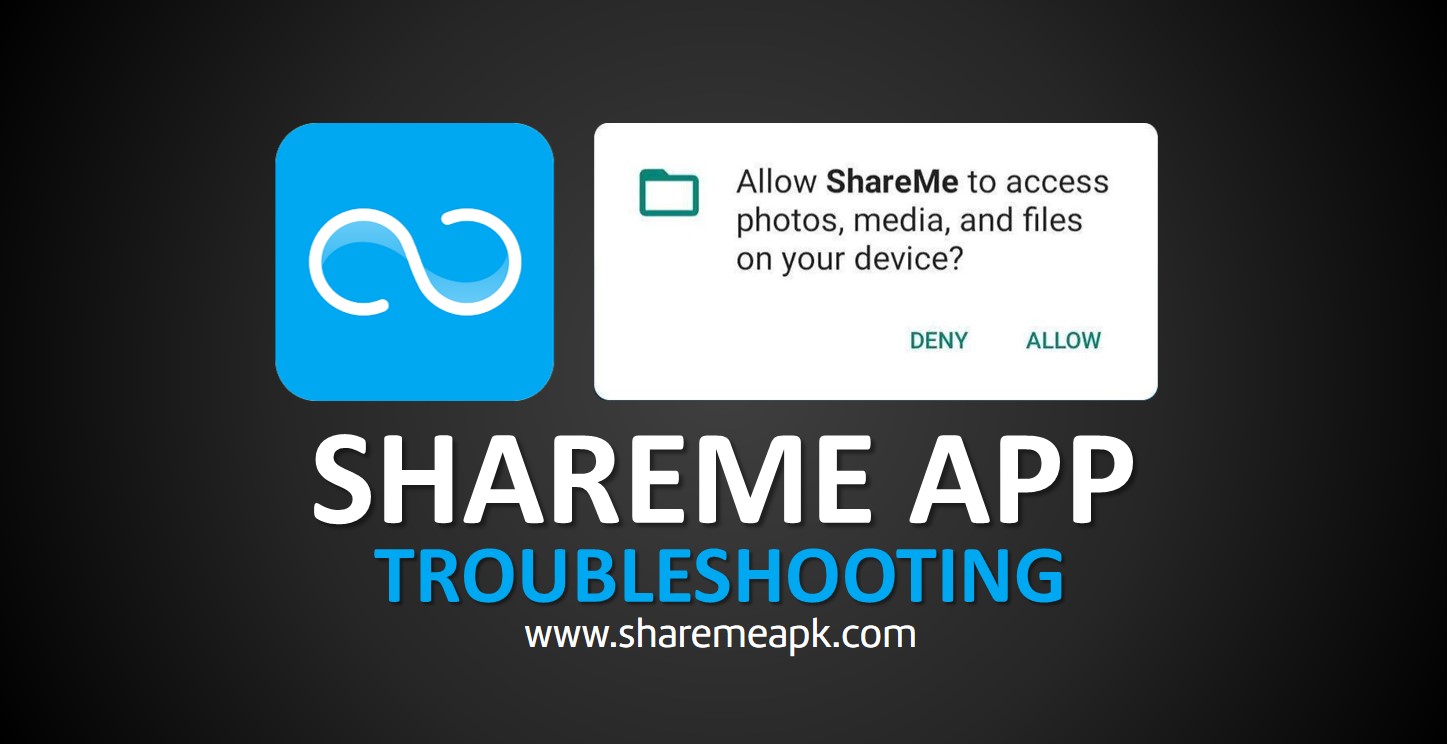
Troubleshooting guide
Connection problems
The app cannot find nearby devices
This is the most common problem faced by ShareMe users. If this is the case you have to check whether both devices have ShareMe. Also make sure that both devices are connected to Bluetooth or WiFi settings. Plus, if you are surrounded by too many wireless settings then your WiFi-Direct or Bluetooth connection can be interrupted causing device detection issues. Here you can move to another location and try sharing. Moreover, make sure to scan the QR code of the receiver device or type the name of the connecting device accurately as the first steps.
Connection keeps dropping
If the connection between the two devices keeps dropping you have to ensure the stability of the network. Or else you can try bringing the two devices closer. Plus, you can try restarting the devices. Turning off the mobile data on the receiving device is also helpful here.
Problems of transferring
Interrupted transfer
The Transfer process can get interrupted due to several factors. Weak connection, battery death, and app updates are some of the reasons. If your transfer gets interrupted you can try moving the two devices closer. Or else you can move to a different location with fewer interruptions from other wireless settings. Plus, simply you can try restarting the two devices for a fresh start. But here you don’t have to start the transferring process again from the start. Because the app ShareMe has a nice feature where interrupted transfers can resume at the exact point where the interruption occurs. This saves you time and effort.
Transfer speed is low
Usually, ShareMe can share and transfer your files within a few seconds. If it takes some time then there is some error. Optimizing your device’s performance is one way to troubleshoot this problem. For this you can try deleting some cache and junk files from the devices. Also, you can try hibernating background running apps to ensure optimized performance of the device on ShareMe. Bringing the devices closer is also effective here.
Problems with files
File not supported
ShareMe normally supports almost all file formats including MP4, GIF, PNG, etc. However, if you ever face the error ‘file not supported’ you can try converting your file to something acceptable by ShareMe. More simply you can try restarting the device as well.
The file corrupted during the transfer
If your device has a weak connection then your files may get corrupted. So, make sure to ensure a stable connection between the two devices when the transferring process occurs. Also, sometimes the app itself can get corrupted if you download the app from an untrusted source. Hence make sure to download and install the app from trusted and legal sources to avoid any corruption.
App crashes or freezes
The most common troubleshooting tip to follow when you encounter app crashing or freezing issues is restarting the app and the device. You too can try it here as well. If the problem remains you can check the availability of updates of ShareMe. If this also is not going to work simply uninstall the app and reinstall it.
Unable to locate or open received files
If you cannot find or open the received files via ShareMe you can follow these simple steps.
- Open the device settings and find the option ‘Manage Applications/Apps’.
- Then find the app ‘ShareMe’ from the list appearing.
- Tap on it. Once the app data gets opened, locate and tap on the ‘Storage Space’ option.
- Click on that. Then tap on the icon ‘Clear Cache’.
This cache clearance can make room for your files to get stored on your App making them easier to locate. If not, you can try searching the default storage of files and galleries to find your shared files. Also, make sure to have the necessary apps on your device to open separate file formats.
Bluetooth or Wi-Fi connectivity issues
To troubleshoot this problem, you have to check the Bluetooth and the WiFi connection settings. You can try restarting these services to minimize any error occurring. Also, it is better if you can avoid places with too many wireless connections. Plus, try keeping the two devices closer, and also try restarting the devices.
Permission errors
If you do not grant the necessary permissions needed by the app for smooth functioning then there will be some problems happening. So, you can check your permission errors by visiting the app settings through the device settings options. Settings< Manage Apps< ShareMe<Permissions.
Final words
ShareMe indeed is one of the best file-sharing and transferring apps for your Android. Sometimes when using this app, you may come across some problems like connection problems, file transferring problems, and some problems related to your sending and receiving files. Fixing these issues is a simpler and quicker process if you are going to follow the above-mentioned troubleshooting tips. Make your file sharing experience smoother by using these troubleshooting tips whenever you encounter a problem while using ShareMe.